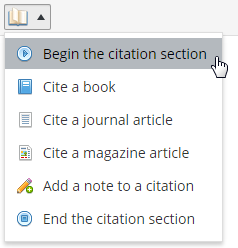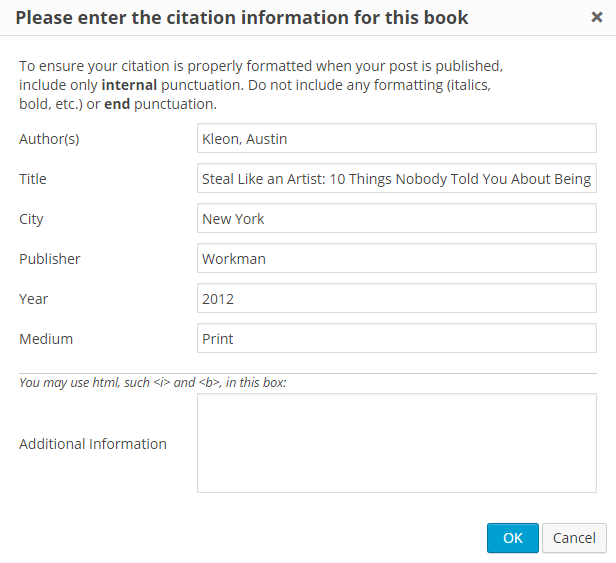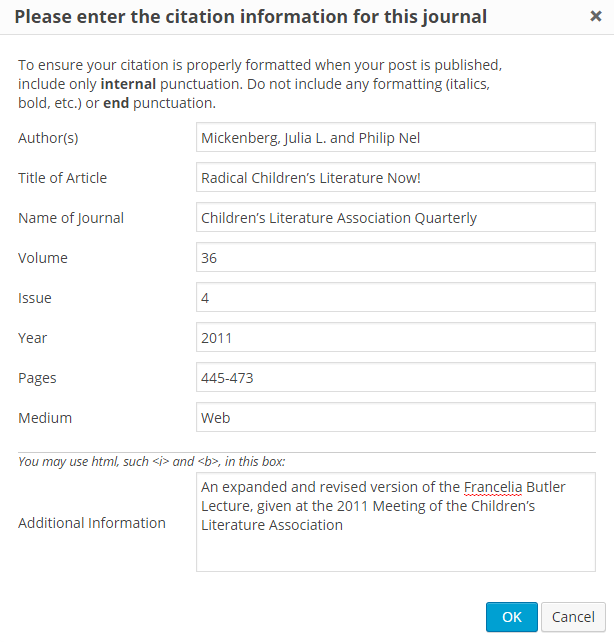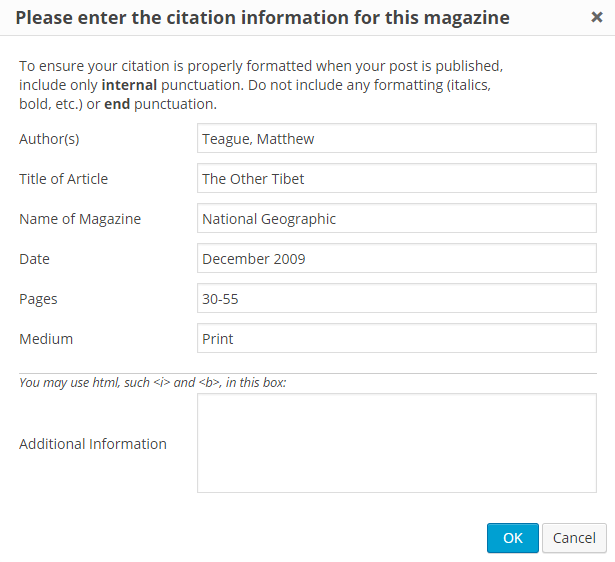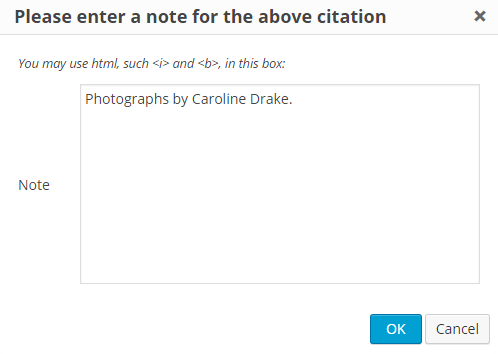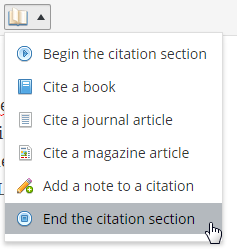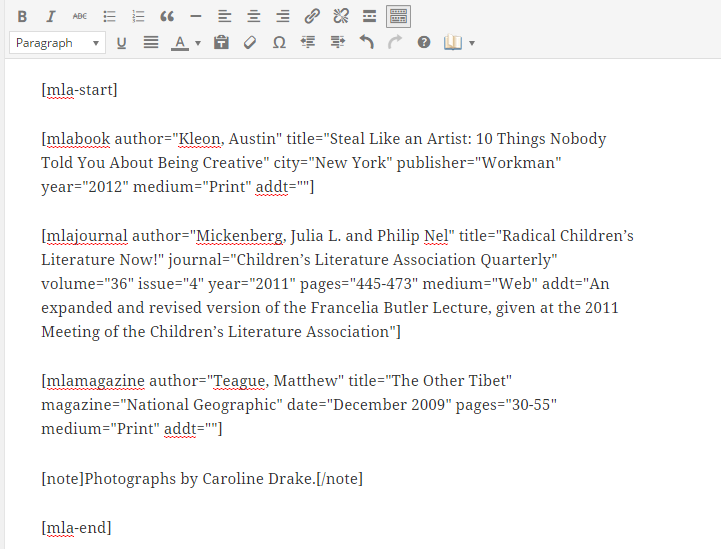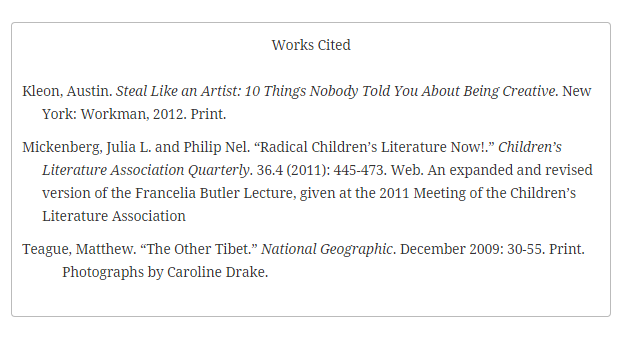D12 MLA Citations Usage
Instructions
This plugin adds a button to the second row of the TinyMCE toolbar in WordPress. It looks like an open book:
When you click on it, you have six options. Begin your citation section by selecting "Begin the citation section".
The next three options allow to enter citation information for a book, an article in an academic journal, and an article in a magazine. Selecting one of them gives you a popup where you can enter your citation information. Here's the popup for citing a book:
Here's the popup for citing an article in an academic journal:
And here's the popup for citing an article in a magazine:
If you need to add a note after a citation entry, you can use the "Add a note to a citation" option. Note: This note will appear in a separate paragraph without spacing below the citation entry. If you need to add information to your citation, such as a web address, use the "Additional Information" option in the citation popup, as in the academic journal example.
Finish your citation section by selecting "End the citation section".
Once you are finished, you will see something like this in the visual editor. (Actually, all the shortcodes will be bunched up against one another unless you hit "Enter" after entering each shortcode. Doing so is entirely optional—it won't make a difference when you publish your post.
Here's the finished output: